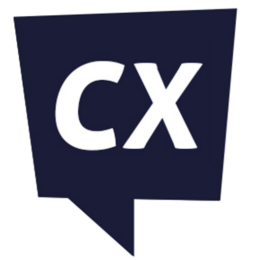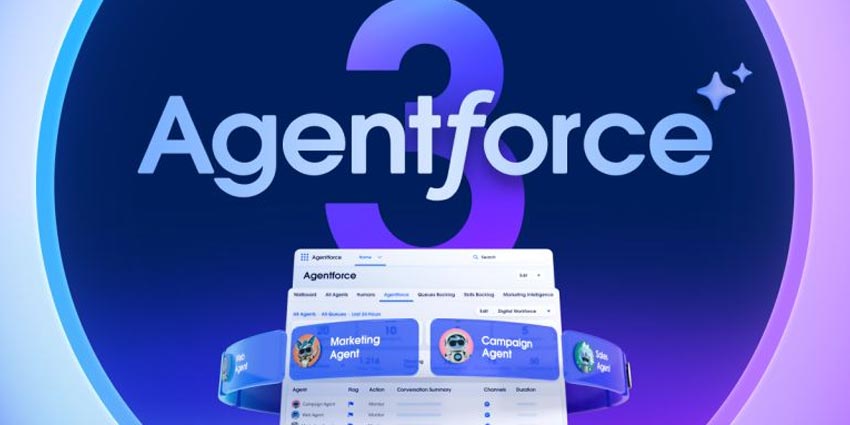New engagement channels, working environments, and priorities are rapidly changing the face of the contact center. As such, operations are revamping many old-school processes, like reporting, with the help of new technology. To meet these needs, many brands turn to Salesforce.
One of the most popular tools for managing call centers (and customer service in general), the Salesforce platform is chock full of features that can seem overwhelming at first. Yet, building call center reports for specific trends and tasks is often a relatively simple process.
Building a Report Using Salesforce Lightning Experience
Salesforce Lightning is an evolution of the Salesforce Classic CRM, providing a new user interface alongside AI-enhanced features for call center agents and managers – such as a customer activity timeline.
Also, it allows developers to harness pre-built blocks of code to create and customize new reports quickly. Meanwhile, they can also harness additional reporting tools through the Salesforce AppExhange in just a few clicks.
Suppose you are building a call center report in Salesforce for the first time or have previously worked with Salesforce Classic. In that case, you can check your organization’s readiness for Lighting Experience before getting started. Once you are ready, follow these steps to build a report.
- Log into your Salesforce dashboard to build a report, and select ‘Edit Mode’ under the ‘New Report’ tab after choosing the type of report you want to generate. Edit data fields to narrow down to columns and rows relevant to your specific report requirement.
- It is likely that you would want to group records to arrive at trends. An easy way to do so is to select ‘Group Rows’. Choose a row, followed by a column, and pick ‘List’ under ‘Group Columns’. You can do this for up to two rows and columns.
- It is sometimes helpful to summarize the cells on your report before getting down to analysis. Doing so allows you to uncover the highest, lowest, and average values in a data set. To do so, visit the ‘Preview Pane’ and select the cells you want to summarize before choosing the function you want to run for the specific data.
- Once you have built a report, opt-in for charts to create a powerful narrative that helps users understand the larger picture. You will find the ‘Charts’ section right above the ‘Reports’ table. It is possible to translate any group data into charts to present your trends related to traffic, customer satisfaction, and lead generation, among other call center metrics.
These steps are tricky to explain without visuals. Luckily, Salesforce has put together the following video to bring this process to life:
Yet to upgrade to Lightning Experience? You may still build reports from the Salesforce Classic interface.
Building a Report in Salesforce Classic
Salesforce Classic remains an effective way to build reports for an integrated or omnichannel call center. Users can opt for standard or custom reports, depending on the fields and data they wish to cover.
Typically, many operations like to start with standard reports and customize them as they go to meet emerging call center needs.
Nevertheless, here is the basic three-step process in Salesforce Classic for creating either a standard or custom report.
- Visit the ‘Reports’ tab and select the type of report you want to generate.
- Consider how you intend to present your report. For instance, specific formats work better when presented in person. In contrast, others are ideal for emails – take your pick from the default tabular option or opt for matrix, summary, and joined formats.
- Harness historical trend reporting to study changes in traffic, query resolutions, and the likes, by daily and weekly comparisons. Make sure you opt for this feature while building your call center report with Salesforce Classic.
Building Reports that Tell a Story Based on Powerful Facts
Irrespective of the application interface, it is critical to avoid becoming overwhelmed by the amount of data and fields available.
While the Salesforce CRM software makes every little detail available on a single dashboard, users can always decide which areas to prioritize. Doing so enables operations to systematically over the challenges they face.
Therefore, each time the contact center begins to create a new report, establish the operational and business goal for the activity. Then, consider critical fields to arrive at relevant insights alongside “nice-to-have” insights.
Following such a process helps to create concise and engaging reports. Further, users will enjoy a streamlined experience, shortening time to insight.
Finally, leverage the charts and graphical report features available across both Salesforce Classic and Salesforce Lightning Experience. Why? Because few people viewing the report will likely have experience with fields and data. Also, charts and visualizations are beneficial to make compelling business cases.
However, it is also a good rule of thumb to keep it simple and avoid going all out with the visual tools available with Salesforce. Too many data stories in one frame can hide mission-critical data insights.
Finally, get started with the platform’s standard reporting features, including daily, weekly, and team call records. Going forward, the call center can explore similar capabilities for other channels.
Still mulling over whether Salesforce is the best CRM long-term choice for your business? Here is our comparison guide with Microsoft: Salesforce vs. Microsoft Dynamics