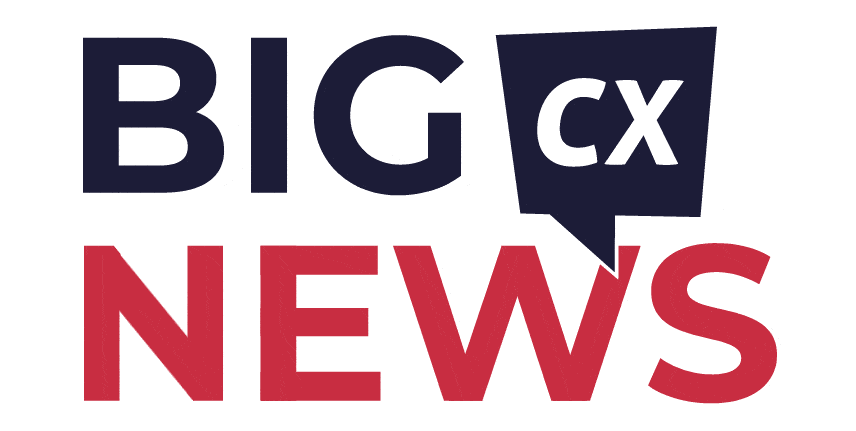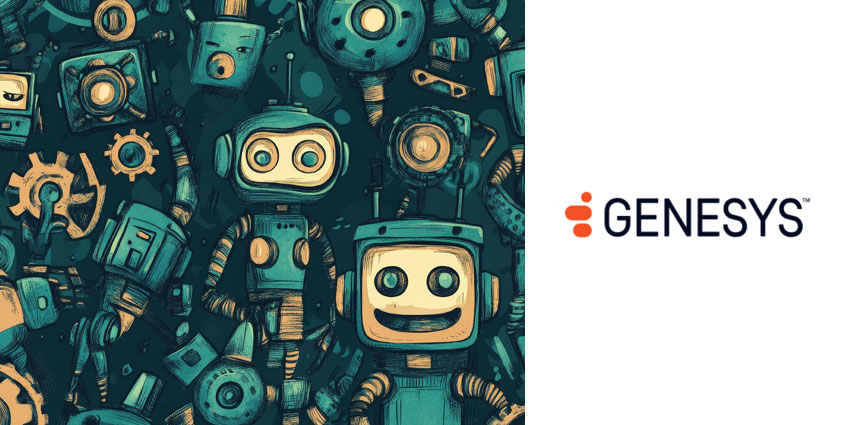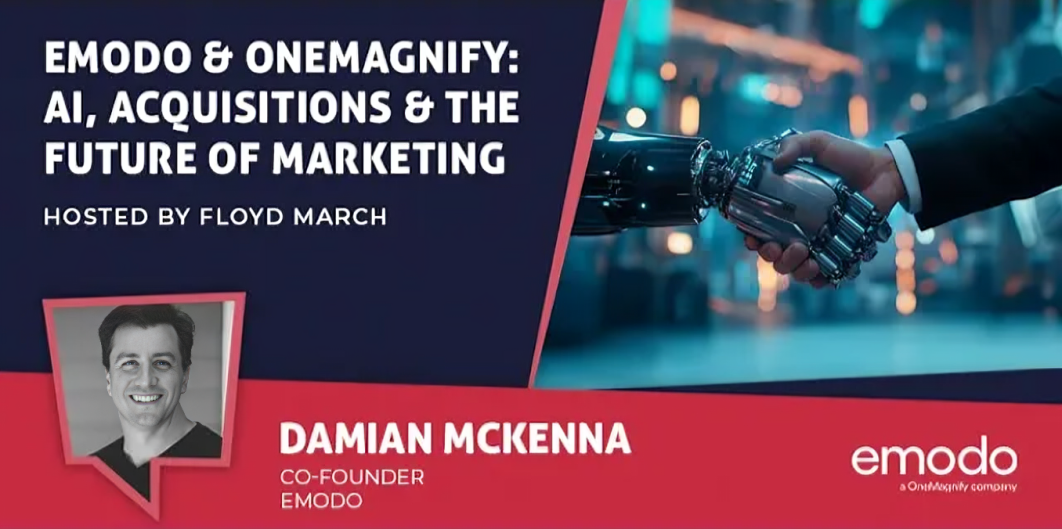The Google Gen App Builder is one of the most exciting new releases to emerge in the age of generative AI. Designed to help business leaders produce ChatGPT-style conversational bots in minutes, this solution was launched in March 2023 as part of Google’s new “Gen AI” strategy.
Google is no stranger to AI innovation. It was one of the first companies to launch a CCaaS platform built entirely on the foundation of conversational AI. Plus, the company has been providing organizations with access to intuitive machine learning and NLP tools for years.
However, the Gen app builder could be the most transformational solution released by Google yet. With this low-code solution, virtually anyone can produce a cutting-edge conversational bot, or dedicated search engine, with minimal effort.
Here’s everything you need to know about using Google’s Gen App Builder.
What is the Gen AI App Builder from Google?
Announced as part of Google Cloud’s portfolio of generative AI offerings, Gen App Builder empowers developers of all knowledge levels to build next-level AI bots. Even with limited machine learning skills, you can quickly tap into Google’s search expertise, foundation models, and conversational AI capabilities to create enterprise-grade applications.
The solution is one of the ways Google is currently setting itself apart in the CCaaS market. As the success of tools like ChatGPT continues to grow, countless contact center leaders are looking for ways to invest in generative AI and LLMs.
However, many existing generative AI options for developers have been extremely expensive or complicated to access. The Gen AI Builder from Google is different, thanks to a unique orchestration layer. This reduces the complexity of combining enterprise systems with generative AI tools.
The Gen App builder provides an easy toolkit for conversational applications and templates for data ingestion, onboarding, and customization. The system combines Google-quality search with generative AI to help streamline agent and customer journeys.
Plus, the Gen app builder can also automatically extract critical information from data to deliver personalized, unique experiences to every user.
The Features of Google’s Gen App Builder
Google’s Gen App Builder is one of the most straightforward tools for generative AI development. According to the search giant, consumers of enterprise applications today expect to interact with technology in a more seamless, conversational way.
The Gen App Builder reinvents customer and employee experiences by ingesting large, complex datasets specific to your company. Developers can use this information to create apps capable of tasks like managing transactions or serving customers.
Features include:
- Generative AI combined with information retrieval: Help stakeholders rapidly access personalized, relevant information. Enterprises can use the app builder to ingest data across numerous sources to build apps that understand natural language, intent, and surface information with citations and attributions.
- Low code building: Developers who want to get started quickly can use out-of-the-box features to deploy chatbots or search engines in minutes. There’s also a dedicated API available for direct integration and advanced ML customizations via Vertex AI.
- Multimodal apps: the Gen app builder supports text, images, and videos. Developers can create apps using various inputs to find information in any content. This enables richer customer interactions on multiple platforms.
- Automated transactions: Enable complete transactions with easy connections to third-party services and apps. The Gen App Builder can create assistants and bots that serve content, connect to provisioning and purchasing systems, and complete actions. Plus, these bots can escalate customer queries to humans automatically.
- Complete control: Businesses maintain absolute control over the information their applications can leverage. The Builder tools exist within your Google Cloud tenant, allowing you to adjust where data is stored and how it’s used. Google doesn’t hold, read, or use customer data outside your tenant.
How to Build a Chatbot with Google’s App Builder
Part of what makes Google’s Gen AI builder so compelling is its simplicity. The Gen App Builder comes with an integrated “Generative AI Agent” feature, which assists developers in creating apps using minimal coding and machine learning knowledge.
All you need to get started is a Google Cloud Project approved for the feature and a browser. Developers will also need to enable the Dialogflow and Gen App builder APIs.
Start by visiting the Dialogflow API Service details page, and click the “Enable” button for your Google Cloud project. Next, go to the Google Cloud console, and click on the Gen App Builder console. Agree to the terms of service, then click “Activate the API.”
Creating a New Chatbot
With the right features enabled, you can use Dialogflow CX and the Gen App Builder console to rapidly create, configure, and deploy your virtual agent. To begin, go to the Gen App Builder console, and click the “+New App” button.
Next, head to the Dialogflow CX console, click “+Create new agent,” then select “auto-generate.” You’ll be redirected to the next step in the Gen App Builder console. Select “Chat” for the type of app you want to create, and follow these steps:
- Enter an agent name and company name for your new app.
- Click continue, then select “website” as the data your app will index.
- Specify a data store name, and click “create.”
- In the “Sites to add” section, add a site for your app.
- Click save.
The app builder will start pulling information from your store immediately. However, it can take up to 4 hours for your documents to be available and ready to use.
Testing your Virtual Agent
Once you’re done setting up your new generative AI bot, it’s time to test the functionality. Testing is crucial to finding bugs that might harm your customer’s experience. Start an interactive session with your new bot to see how it responds to common questions.
You can do this by visiting the Gen App Builder console and clicking on the name of your chat app. This will redirect you to Dialogflow CX for customization. In the Dialogflow console, click “test agent.” You can then start asking your bot questions to see how they respond.
If your agent doesn’t know how to answer specific questions, keep in mind it might take a while for the app to be ready after you add your website. You can also use Google’s agent simulator guidance to run more comprehensive tests.
Creating a Chat Widget
To ensure customers can interact with your new chatbot on your website, you’ll need to create a widget. There are a few steps involved here. Start by visiting the Dialogflow CX console and selecting the agent you want to use.
Click “Manage” then “Integrations,” followed by “Connect” in the “Dialogflow Messenger” section. When the dialog box opens, click “Enable” and copy the generated HTML code. You can then paste this code into any HTML page or website.
Load your web page and experiment with asking your bot different questions. Make sure you save all the changes you make to your website.
Enabling Voice Calls for Your Agent
If you want to take your generative AI bot to the next level, you can also bring a phone gateway into the system. This makes use of the text-to-speech and speech-to-text functionality in Google Cloud. To add calling functionality, visit the Dialogflow CX console and click on your agent.
Select the “Manage” tab, followed by “Integrations.” Scroll to “CX Phone Gateway” and click “Manage.” You can create a new phone number for your virtual agent by clicking “Create New.” Select the country code followed by “Rest.”
Google will automatically generate a variety of numbers to choose from. You can then call your agent and ask it some questions to see how it works.
Leveraging Conversation Analytics
When you’re testing your new bots built with the Gen App Builder, you might find that some answers don’t meet your expectations. Fortunately, you can always add more URLs to the data store in the app builder to give your agent more information to work with.
You can also use analytical strategies to determine potential friction points you might need to address with your new app. Google offers various conversational analytics and history tools to help with this.
To start, log into your Dialogflow CX console, and click “Agent Settings.”
Toggle the option to enable interaction logging in the “Logging Settings” section. Next, have a conversation with your bot using the agent simulator. After you end the conversation, go back to the Dialogflow CX console. Click the “Manage” tab in the sidebar, followed by “Conversation history.”
Click on your recent conversation and examine the data. You can also click the “Analytics” button to summarize various statistics linked to agent requests and responses.
The Future of Chatbots with Google
As you can see, using the Gen App Builder and Dialogflow to create your generative AI agent couldn’t be simpler. There are even helpful guides and step-by-step tutorials available on Google’s website to help you get started.
With Google’s no-code conversational and search tools, any business can rapidly create a compelling bot experience for its brand. Plus, developers have the freedom to granularly blend the output of Google’s foundational models with their enterprise content over time.
You can find more helpful guidance on the Google Gen App builder here and documentation for the Generative AI agent feature here.