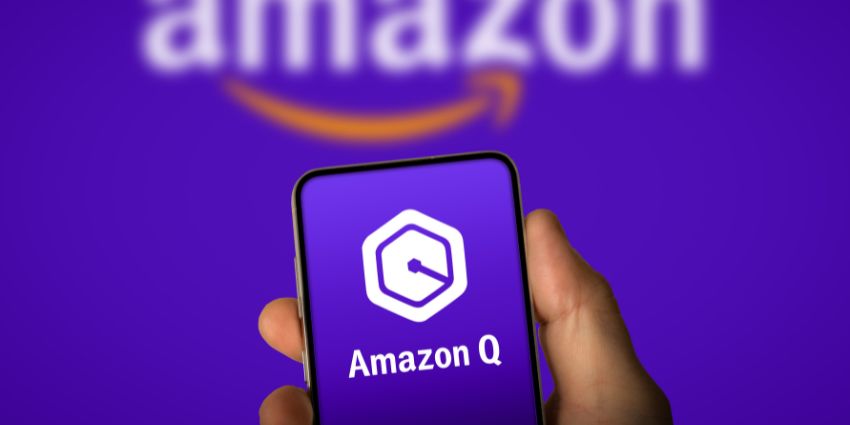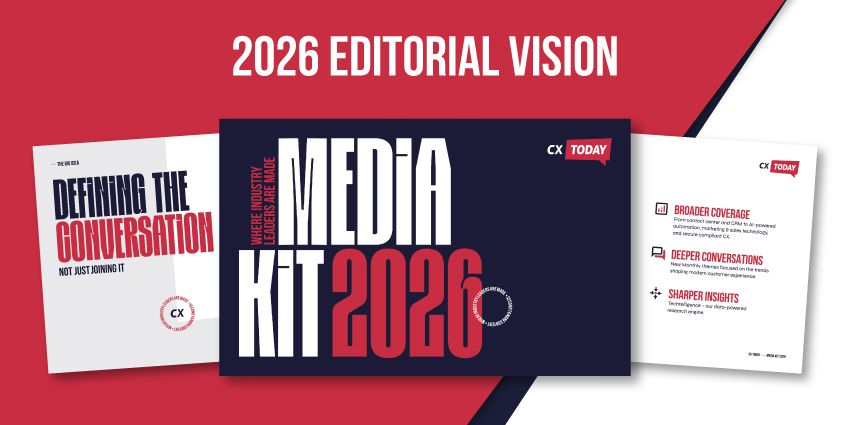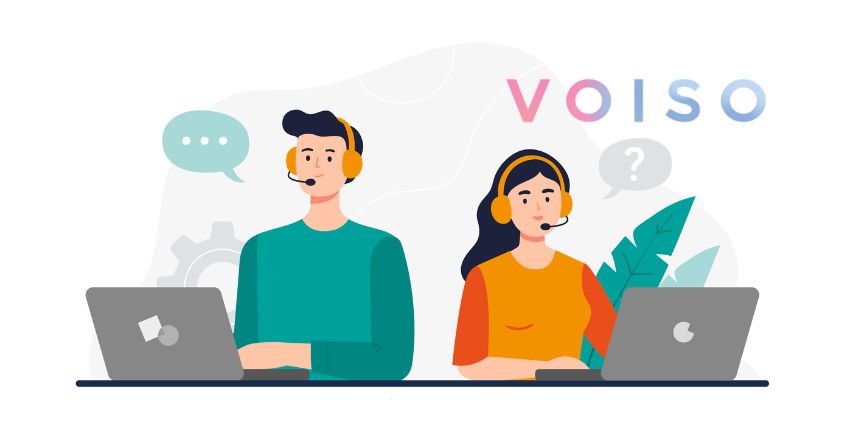On November 28th, 2023, Amazon Web Services (AWS) announced the arrival of their new generative AI assistant, Amazon Q. According to AWS, the conversational tool was specifically designed for the workplace, to help companies solve problems, have better conversations and generate content faster.
Currently in “preview”, Amazon Q extends across the entire AWS portfolio, bringing a range of capabilities to Amazon Quicksight, AWS Supply Chain, and Amazon Connect.
For contact center agents, this powerful new tool, built with the latest large language model technology, could be the key to unlocking higher levels of productivity and efficiency. Here’s everything you need to know about using Amazon Q in Connect.
What is Amazon Q in Connect?
Amazon Q is a generative AI chatbot built with businesses in mind. According to AWS, it helps users get fast answers to pressing questions, act based on data, and streamline decision-making. Unlike some other generative AI tools leveraged by contact centers today, Q is fully customizable.
You can connect the bot to your company’s data, information, and systems using more than 40 native connectors. Business users can have more tailored, relevant conversations with their assistant and receive personalized responses.
While Amazon Q is rolling out to various components of the AWS portfolio, the AI assistant in Amazon Connect will probably be most exciting for contact centers.
Amazon Q in Connect is an evolution of the previous service, “Amazon Connect Wisdom,” – a machine-learning tool designed to empower employees by unifying knowledge across ecosystems and delivering ongoing support.
In Connect, Q uses generative AI to give agents suggested responses to customer questions, coach them through the sales journey, and accelerate issue resolution. The generative AI bot can leverage real-time data from a conversation with a customer and infuse it with company data to provide next-best-action, contextual guidance to every agent.
Plus, agents can use natural language prompts to search for information across connected knowledge sources in seconds. Unlike ChatGPT, Amazon Q always shares the source of its data, so you can quickly check the accuracy of any information.
Like many CX copilots, Amazon Q in Connect can also summarize conversations automatically and analyze data. Plus, it can integrate with tools like Salesforce, ServiceNow, Zendesk, and Amazon S3.
How to Access Amazon Q in Connect: The Basics
Agents can access the AWS assistant within their Amazon Connect agent worspace, or desktop. However, it’s worth noting the generative AI tool is still in preview. Currently, the full features are only available in some areas of the US. However, Amazon Q’s conversational “Q&A” ability is available across all AWS commercial regions.
At the time of writing, Amazon allows all Amazon Connect customers to use Q in Connect for free, until March 2024. However, you will need an existing Amazon Connect subscription. You can find all of the subscription costs for Amazon Connect here.
After March, Amazon Q in Connect will cost $40 per agent monthly. This is par with the cost for generative AI assistants like Microsoft Copilot for Sales and Service.
Crucially, you’ll also need an Amazon Connect Contact Lens subscription to use Amazon Q for real-time recommendations during calls. However, Lens isn’t necessary to use Amazon Q in chat conversations.
How to Enable Amazon Q in Connect
Once you have the proper licenses for Amazon Q, Connect, and Contact Lens, you can enable the Q generative AI assistant in two ways. The first option is to use the Amazon Q in Connect API. There’s a complete step-by-step guide for this on the AWS blog.
The second, easier option is to use the Connect console to enable Q. You’ll need to follow a specific setup process here. Here’s a quick step-by-step guide to getting started.
Step 1: Create a Domain
First, when you enable Amazon Q in Connect, you’ll be prompted to create an “Amazon Q in Connect Assistant (domain). This creates an assistant for your contact center that’s connected to a specific knowledge base.
You can create multiple domains, but they won’t share external application integrations or customer data. However, you can also create a knowledge base using external data, with connectors for tools like Salesforce and ServiceNow in the Amazon Connect console.
When you create a domain, you can give it a name and decide how often your knowledgebase data will sync with your chatbot.
Step 2: Creating AWS KMS Keys
By default, when you enable Q in Connect, the connection and domain will be encrypted by an AWS-owned key. However, Amazon Connect customers can provide or create two AWS KMS keys. The first is for the Amazon Q domain to protect the excerpt provided in recommendations.
The second key encrypts information imported from third-party tools, like Microsoft SharePoint Online and Zendesk. You create, own, and manage customer keys, giving you complete control over your data security.
Step 3: Add Integrations
Next, you can draw data from third-party tools into your AWS assistant. To do this, open the Amazon Connect console and visit the “instances” page. Choose the instance name that appears in your Amazon Connect URL.
Select “Amazon Q in Connect” in the navigation pane, then “Add domain.” Here, click “Create a domain” and enter a name for your domain in the box if you haven’t created a domain already, or simply choose the domain you’ve already created for Amazon Q in Connect.
Under “Encryption,” you can enter your AWS KMS key for encryption. You can use the pop-up box to add labels and descriptions to your key and define administrative and usage permissions.
Return to the tab in your browser tab, and tap the AWS KMS key tab to select your new key from a list. Choose the key you created, and select “Add Domain,” followed by “Add Integration.”
On the “Add Integration” page, click “Create a new integration, ” then select your connection source. You’ll be prompted to choose a name for the connection and insert an URL for the source you want to connect with.
You’ll also be able to use the “Ingestion Start Date” tab to determine when you want Amazon Q to import records from your application into the assistant. The default sync frequency is hourly, but you can switch between “every 3 hours” or “daily” too.
Step 4: Configure Amazon Q for Agents
With the Amazon Connect console, you can configure which “available objects” and information are shown to agents by Amazon Q from your integrations.
Just click on the “Available objects” dropdown menu to do this. You can then review all the details of your domain and start assigning permissions to employees. For agents to access the AI agent Connect, you’ll need to enable “Amazon Q -Access” in the agent console. If you have Amazon Contact Lens enabled, you can also allow users to receive automatic recommendations during calls.
Next, if you’re using the CCP provided with Amazon Connect, share the following URL with agents so they can access the bot: https://instance name.my.connect.aws/agent-app-v2/.
Replace “instance name” with the name of your Amazon Connect instance. If you’re accessing your instance via the AWSApps.com domain, you must use this URL instead: https://instance name.awsapps.com/connect/agent-app-v2/.
With the new URL, agents can view the CCP and Q assistant within the same browser window.
Step 5: Experiment with Amazon Q in Connect
Once everything is set up, your agents can use natural language to search for content across knowledgebases and receive generated recommendations in conversations. Using the Q search box, users can ask questions like “How long after a purchase can a pair of socks be exchanged?”.
Q will list all of the resources it draws information from at the bottom of any response. This means agents can quickly visit articles and resources to fact-check everything.
Getting Started with Amazon Q in Connect
Amazon Q in Connect represents a fantastic step forward in Amazon’s contact center offering. Generative AI assistants and copilots have become extremely valuable to CX agents in the last year. They can do everything from improving productivity and efficiency among teams, to helping agents personalize customer experiences.
With Q, companies get access to a powerful generative AI solution. Not only is Amazon Q powered by the incredible AWS ecosystem, but it can integrate with the tools and resources you already use to store business and customer data.
Plus, since its highly customizable, the bot can adapt to suit the needs of any contact center, creating a truly intuitive experience for both agents and customers. If you’re interested in experimenting with Amazon Q, now is the perfect time. The preview is available for free to all Amazon Connect users until March 2024.